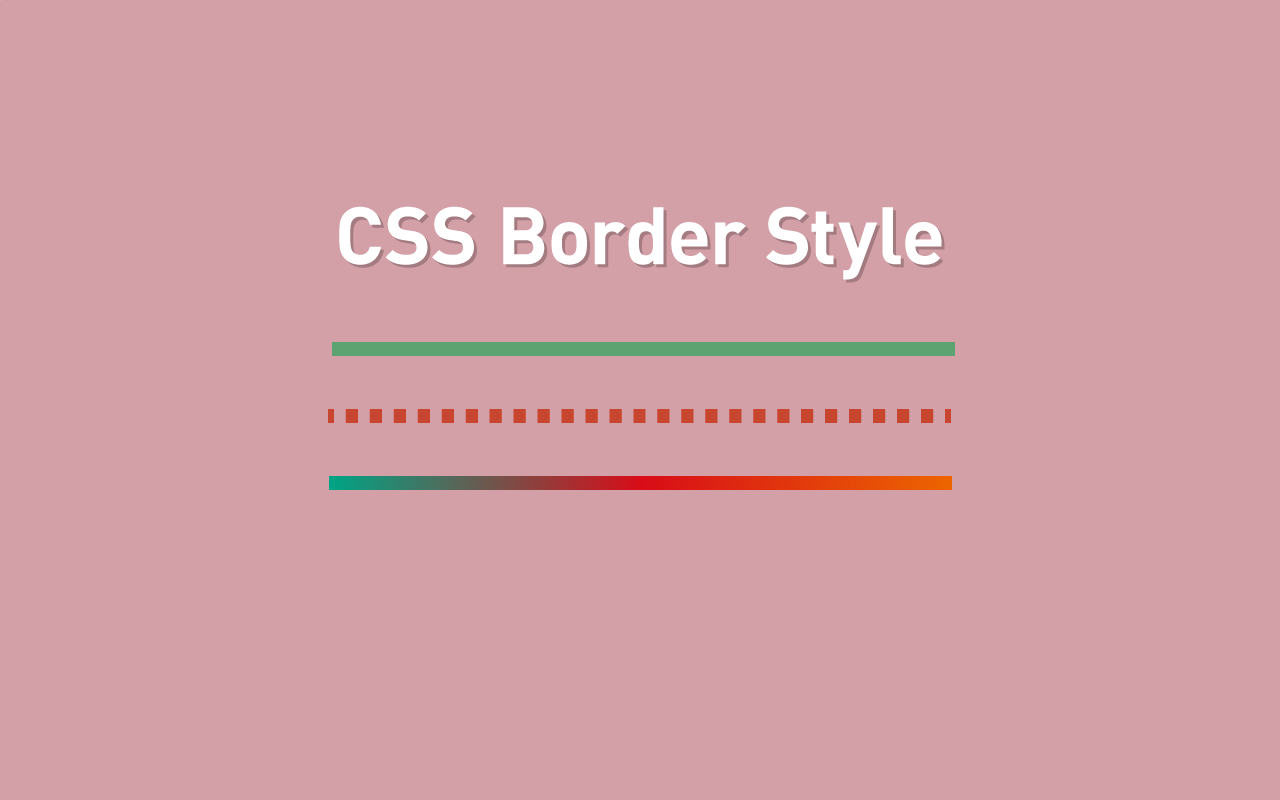Webデザインでのボーダーは必ず使われるといってもいい重要な要素です。見出しやボタンを目立たせたり、区切りとしての役割を担ったりします。
最近はCSSだけでもボーダーのデザインは多彩にできるようになりました。
本記事ではCSSでできるボーダーデザイン例をまとめました。
テキストの下だけにライン

<div class="section section0">
<h2>文字の下だけにライン</h2>
</div>
文字の下だけにボーダーを引く場合はボーダーを引きたい要素にdisplay:inline-blockを適用します。
但し中央揃えにしたい場合、display:inline-blockを指定するとmarginが効かなくなるのでラッパー.section0にtext-align:centerを指定します。
CSSを開く
.section0{
text-align:center;
}
.section0 h2{
display:inline-block;
border-bottom:1px solid #333;
}
2色重ねたアンダーライン
やりたかったのはこんな感じのやつです。
 ボーダーを2色重ねる
ボーダーを2色重ねる便宜上.sectionで囲っていますがデザイン上の意味はありません。
<div class="section section1">
<h2>2色重ねたアンダーライン</h2>
</div>
::after擬似クラスで作ったボーダーを重ねています。
CSSを開く
h2{
position:relative;
padding:8px;
border-bottom:4px solid #333;
}
h2::after{
position:absolute;
bottom:-4px;
left:0;
width:20%;
content:'';
border-bottom:4px solid #ccc;
}
タイトルの両端にボーダー ショートタイプ
 タイトルの両端にボーダー、ショートタイプ
タイトルの両端にボーダー、ショートタイプ<div class="section section3">
<h2>タイトルの両端にボーダー ショートタイプ</h2>
</div>
タイトル文字の両側にボーダーがあるデザイン、文字の量が多い場合にはみ出ないようにラッパーの.section4のoverflow:hiddenではみ出すラインを隠します。
同じく.section4に指定しているtext-align:centerでh2が中央寄せになります。
CSSを開く
.section3{
overflow:hidden;
text-align:center;
}
.section3 h2{
position:relative;
display:inline-block;
padding:0 30px;
text-align:center;
}
.section3 h2::after,
.section3 h2::before{
position:absolute;
top:50%;
width:60px;
height:2px;
content:'';
transform:translateY(-50%);
background:#ccc;
}
.section3 h2::before{
right:100%;
}
.section3 h2::after{
left:100%;
}
タイトルの両端にボーダー ロングタイプ
 タイトルの両端にボーダー、ロングタイプ
タイトルの両端にボーダー、ロングタイプ<div class="section section4">
<h2>タイトルの両端にボーダー ロングタイプ</h2>
</div>
ショートタイプとほぼ同じですが、before,after疑似要素が横いっぱいに広がるようにwidthに大きな値を指定しています。
CSSを開く
.section4{
overflow:hidden;
text-align:center;
}
.section4 h2{
position:relative;
display:inline-block;
padding:0 30px;
text-align:center;
}
.section4 h2::after,
.section4 h2::before{
position:absolute;
top:50%;
width:9999em;
height:2px;
content:'';
transform:translateY(-50%);
background:#ccc;
}
.section4 h2::before{
right:100%;
}
.section4 h2::after{
left:100%;
}
二重線のタイトル borderとoutline
 borderとoutlineを使った二重線
borderとoutlineを使った二重線<div class="section section5">
<h2>二重線のタイトル</h2>
</div>
borderとoutlineプロパティで二重線を簡単に作成できます。outlineはborderよりも外側になります。
注意するのは、outlineにはborder-radiusはききません。border-raidusで角丸にしたい場合は別の方法で実装することになります。
CSSを開く
.section5 h2{
padding:10px;
border:6px solid #f5b700;
outline:2px solid #00a1e4;
}
box-shadowで複数ボーター、角丸にする
 box-shadowの四重線、外側に向かってボーダーが重なる
box-shadowの四重線、外側に向かってボーダーが重なる<div class="section section6">
<h2>box-shadowの四重線</h2>
</div>
複数のボーターを設定してさらに角丸にするにはbox-shadowプロパティで実現できます。
シャドウを実線にする場合は第3引数のぼかしの値を0にします。第4引数のシャドウの広がりがボーダーの太さになります。
またボーダーは設定順に内側から描画されるので、外側にいくほど内側の太さを含めた数値にします。
CSSを開く
.section6 h2{
margin:20px;
padding:8px;
border-radius:8px;
box-shadow:0 0 0 5px #ddf2eb,
0 0 0 10px #d3cdd7,
0 0 0 15px #bc9cb0,
0 0 0 20px #606d5d;
}
上記の例だと、内側から外側に向かってボーダーが重なっていくので、すぐ隣に別の要素があった場合に影響を与えてしまいます。(上の場合はmarginプロパティでボーダー分を調整しています)
insetを使えば、内側にボーダーを重ねていくことができます。
※内側に向かってボーダーが重なるので順序が逆になります。
 box-shadowの四重線、insetで内向きになる
box-shadowの四重線、insetで内向きになる.section6 h2{
margin:0;
padding:28px;
border-radius:20px;
box-shadow:0 0 0 5px #ddf2eb inset,
0 0 0 10px #d3cdd7 inset,
0 0 0 15px #bc9cb0 inset,
0 0 0 20px #606d5d inset;
}
グラデーションのライン
 border-imageプロパティでグラデーションのボーダー
border-imageプロパティでグラデーションのボーダー<div class="section7 section">
<h2>グラデーションのライン</h2>
</div>
グラデーションのラインもborder-imageプロパティを使えば簡単に表現できます。
CSSを開く
.section7 h2{
border-bottom:4px solid transparent;
border-image:linear-gradient(to right,#d81159 40%,#006ba6 100%);
border-image-slice:1;
}
 文字の下だけにグラデーションのライン
文字の下だけにグラデーションのラインdisplay:inline-blockで文字の下だけにボーダーを引きます。
CSSを開く
.section7 h2{
display:inline-block;
border-bottom:4px solid transparent;
border-image:linear-gradient(to right,#d81159 40%,#006ba6 100%);
border-image-slice:1;
}
6色ボーダーライン
 spanでボックスを作ってボーダーのように見せる
spanでボックスを作ってボーダーのように見せる<div class="section8 section">
<div class="header">
<h2>6色ボーダーライン</h2>
<span></span><span></span>
</div>
</div>
少しハック的ですがspanプロパティでボーダーを表現しています。高さを指定するので、文章量が決まっている場合のみ有効です。
CSSを開く
.section8{
position: relative;
overflow: hidden;
box-sizing: border-box;
}
.section8 .header{
width: 100%;
height: 3rem;
}
.section8 .header span{
position: relative;
display: block;
width: calc(100% / 3);
height: 100%;
margin-left: 50%;
transform: translate(-50%, -50%);
}
.section8 .header span::before,
.section8 .header span::after{
position: absolute;
display: block;
width: 100%;
height: 100%;
content: '';
}
.section8 .header span::before{
right: 100%;
}
.section8 .header span::after{
left: 100%;
}
.section8 .header span:first-child{
background-color: #76b041;
}
.section8 .header span:first-child::before{
background-color: #0f8b8d;
}
.section8 .header span:first-child::after{
background-color: #17bebb;
}
.section8 .header span:nth-child(2){
background-color: #ec9a29;
}
.section8 .header span:nth-child(2)::before{
background-color: #ffc914;
}
.section8 .header span:nth-child(2)::after{
background-color: #a8201a;
}
.section8 h2{
line-height: 1.4;
position: absolute;
top: 50%;
left: 50%;
width: calc(100% - 8px);
height: calc(100% - 8px);
margin: 0;
padding: 8px 16px;
transform: translate(-50%, -50%);
background: #fff;
}
.section8 *,
.section8 *:before,
.section8 *:after{
box-sizing: inherit;
}
二重のボーダー
 疑似要素を使って二重の囲い枠
疑似要素を使って二重の囲い枠<div class="section section9">
<h2>二重のボーダー</h2>
</div>
疑似要素で二本のボーダーを表現しています。
CSSを開く
.section9{
position:relative;
padding: 8px 16px;
}
.section9::after,
.section9::before{
position:absolute;
top:0;
right:0;
bottom:0;
left:0;
content:'';
border-width:2px;
border-style:solid;
}
.section9::after{
transform:translate(3px,3px);
border-color:#89023e;
}
.section9::before{
transform:translate(-3px,-3px);
border-color:#ea638c;
}
DEMO